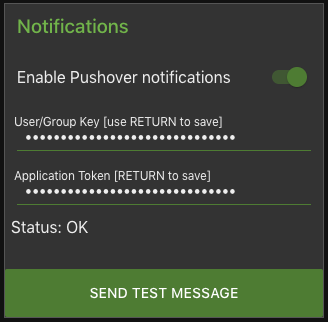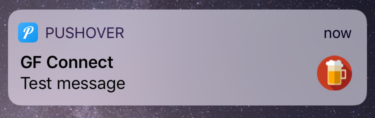Adding Push Notifications to GF Connect
One of the nice features in the official Grainfather App is that it can provide notifications about important events during the ongoing brew session. This means for instance that you don’t have to stand and watch the mash water reach the correct temperature, but can do other chores in another place while it heats up.
However it is limited by the range of the Bluetooth connection between the Grainfather control box and the App. So in case you live in a house with brick walls, it’s not really that far.
Push Notifications via Pushover
In order to provide unlimited range of the notifications, I have added support for push notifications in the latest GF Connect release v0.2. It can be downloaded from clausbroch/node-red-gfconnect on Github. You can find the details on how to install this on Raspberry Pi in this previous post.
The notifications are provided via the Pushover App which is available for both iOS and Android . You will also need to sign up for an account at Pushover. The account includes a 7-day free trial period, but in order to continue receiving push notifications you will need to buy a one-time license in the App.
Once you have created an account at Pushover you can find your User Key in the top right part of the dashboard:
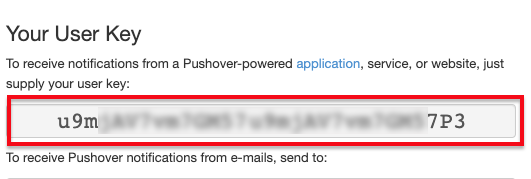
You will also need to create a new Application / API Token for the notifications from GF Connect. This can be done from the bottom of the main dashboard or from the “Apps & Plugins” menu. Fill in the name and description fields with some meaningful description. It doesn’t have to be called GF Connect to work.
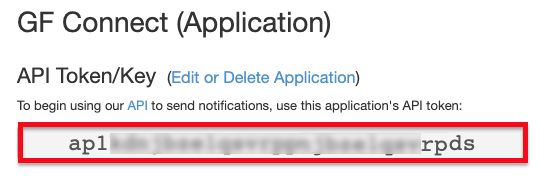
To enable push notifications from GF Connect, navigate to the Settings menu and paste the User Key and API Token into the two fields in the Notification section:
Once configured, you can check if everything works by clicking on the “Send Test Message” button. Hopefully the test message shows up on your smart phone. Otherwise, check the status in the settings panel for any errors. You can also find various troubleshooting guides on the Pushover site.
Hope you enjoyed this post and found it useful. Please feel free to add your comments below.
 Husbryg
Husbryg